MY LEARNING'S IN OUR COMPUTER SYSTEM
SERVICING(CSS)CLASS?
I've learned all about:
External and Internal Components of a Computer

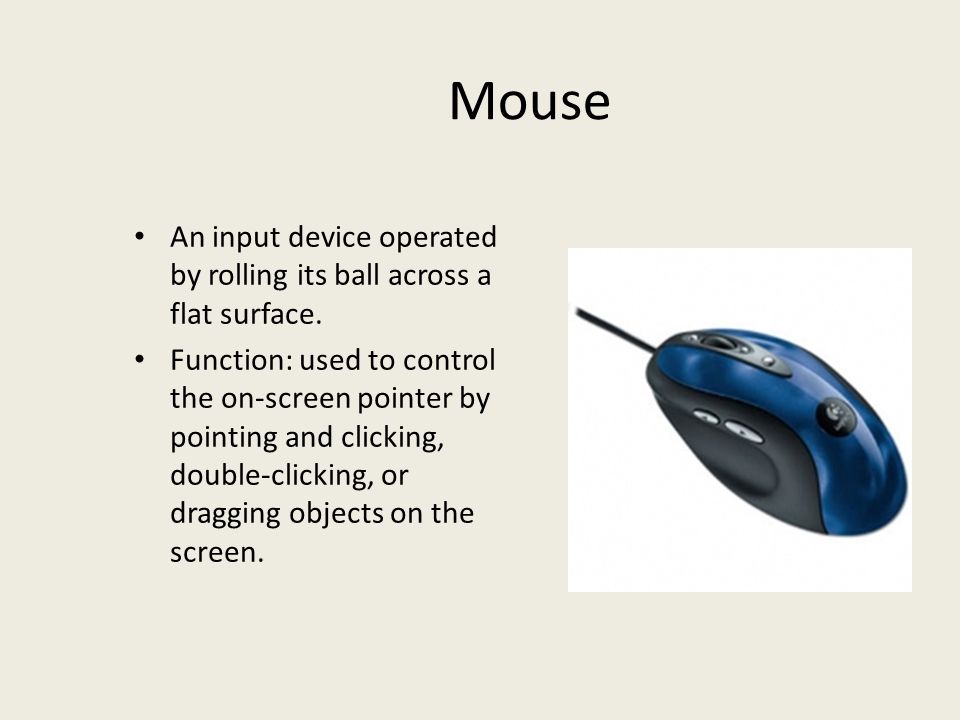




Computer Disassembly
1. Power off the system
2. Unplug power cables
3. Disconnect external cables from the computer
4. Detach the side panels /open the case
5. Disconnect all internal cables
6. Uninstall adapter cards
7. Uninstall drives from external bays
8. Uninstall internal drives
9. Uninstall the motherboard
10. Uninstall/detach the components from the motherboard
11. Uninstall the power supply
2. Unplug power cables
3. Disconnect external cables from the computer
4. Detach the side panels /open the case
5. Disconnect all internal cables
6. Uninstall adapter cards
7. Uninstall drives from external bays
8. Uninstall internal drives
9. Uninstall the motherboard
10. Uninstall/detach the components from the motherboard
11. Uninstall the power supply
Computer Assembly
1. Open the case
2. Install the power supply
3. Attach the components to the motherboard
4. Install the motherboard
5. Install internal drives
6. Install drives in external bays
7. Install adapter cards
8. Connect all internal cables
9. Re-attach the side panels
10. Connect external cables to the computer
11. Boot the computer for the first time.
2. Install the power supply
3. Attach the components to the motherboard
4. Install the motherboard
5. Install internal drives
6. Install drives in external bays
7. Install adapter cards
8. Connect all internal cables
9. Re-attach the side panels
10. Connect external cables to the computer
11. Boot the computer for the first time.
How To Install Operating System(OS)
1
On Windows
-
1Insert the installation disk or flash drive. To install a new operating system on Windows, you must have the operating system's install tool on a DVD or flash drive, and the disk or flash drive must be inserted into your computer. If you don't have a version of the operating system you want to download, you can download one for the following operating systems:
-
2Restart your computer. Press and hold your computer's Power button to turn it off, wait for a few seconds, and then press the Power button again to turn the computer back on.
-
3Wait for the computer's first startup screen to appear. Once the startup screen appears, you'll have a very limited window in which you can press the setup key.
- It's best to start pressing the setup key as soon as the computer begins to restart.
-
4Press and hold Del or F2 to enter the BIOS page. The key you're prompted to press might also be different; if so, use that key instead. This will load your computer's BIOS page, from which point you can select your installation disk or drive.
- You'll typically use the "F" keys to access the BIOS. These are at the top of your keyboard, though you may have to locate and hold the Fn key while pressing the proper "F" key.
- You can look at your computer model's manual or online support page to confirm your computer's BIOS key.
-
5Locate the "Boot Order" section. This section is normally on the main page of the BIOS, though you may need to use the arrow keys to navigate over to the "Boot" or "Advanced" tab.
- The "Boot Order" section varies from BIOS to BIOS. If you can't find your BIOS' "Boot Order" page, consult your motherboard's manual or look up your computer model online to find direct instruction for your specific BIOS page.
-
6Select the location from which you want to start your computer. In this case, you'll be starting your computer either from the disk drive or from an external drive, such as a flash drive.
- The disk drive option is usually labeled CD-ROM Drive, while external drives will show up as Removable Devices.
-
7Move your selected location to the top of the list. Typically, you'll press the + key with the boot location you want to use selected until it's at the top of the "Boot Order" list.
- You can double-check the key that you're supposed to use in the legend that's usually on the right side or the bottom of the BIOS page.
-
8Save your settings and exit the BIOS. There should be a "Save and Exit" key listed in the BIOS' key legend; press the key listed there to save your settings and exit the BIOS.
- You may have to confirm this decision by pressing ↵ Enter with Yes selected.
-
9Restart your computer. Once your computer begins to start up again, it will select your disk or flash drive as the boot location, which means that it will begin installing the operating system.
-
10Follow the on-screen prompts. Each operating system will have different steps to take when installing it, so just follow the on-screen directions to complete the installation.
2
On Mac
-
1Restart your Mac. Press and hold your Mac's Power button until the computer turns off, then press the Power button again to turn your Mac on.
- If your Mac is already off, just press the Power button to turn it on.
- You will need Internet access to perform this process on your Mac.
-
2Hold down ⌘ Command, ⌥ Option, and R at the same time. You'll need to start doing this before the Mac start-up sound plays.
-
3Release the keys when you see the globe icon. Once the image of a spinning globe and the words "Starting Internet Recovery. This may take a while" appear, release the keys.
- You may be prompted to select a wireless network and enter the network's password before continuing.
-
4Wait for your Mac's operating system to download. This can take anywhere from a few minutes to a few hours depending on your Internet connection and the operating system itself.
- Your Mac will download the operating system that came installed on it. For example, if your Mac was running OS X Yosemite when you bought it, Yosemite is the operating system that will be installed.
-
5Select an installation location. On the operating system page, click your Mac's disk drive icon, which is a grey box in the middle of the page.
-
6Click Install. It's in the bottom-right corner of the page.
-
7Wait for the operating system to install. Again, this can take several minutes to several hours depending on your Mac and the operating system. Once the installation is complete, your Mac will restart into your new operating system.

























